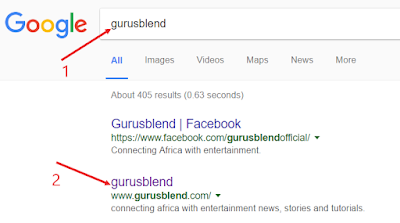
On my last tutorial, i promised i will teach you how to connect your blogspot website to google search engine, you can only do that with the webmaster, the above image shows two illustration, (1) i typed gurusblend in google search box and press search, (2) it shows the results. firstly lets discuss how google search engine can help you flourish your site.
How does google search engine works?
Google search engine is an internet crawler site, it will automatically crawl into all site registered on it, fetch their blog posts and pages, then delivered it to someone that is searching for the posts or something similar to it.
Note: Google doesn't post anything, the only thing you can do is search, then google will redirect you to the referred website or blog.
How can Google search engine work for my site?
Google search engine can help you increase your site traffic, lets say you connect your blog to google, then someone search for something similar to your blog post, google will automatically deliver your blog to the person, and he or she will click on your blog link, then your site traffic is +1
How do i connect my blogspot website to google search engine?
its very easy, just sign in to blogger.com, then click on settings as in the picture below:
then select Search Preferences, see the image below:
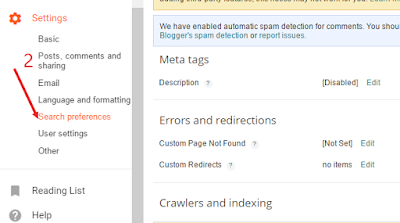
from the box, you will see Meta tags, Errors and redirections, crawlers and indexing and many more, under Crawlers and indexing, select Edit, see the image below:
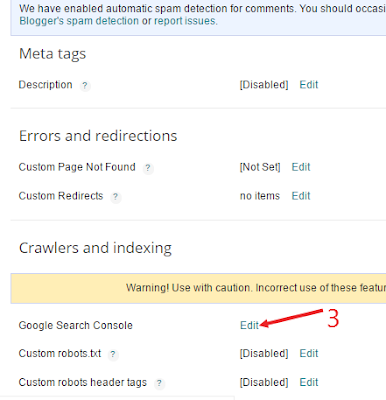
it will ask you to re-enter your gmail address password, enter your password, it will take you to google search console, see below image:
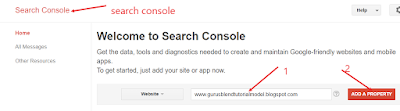
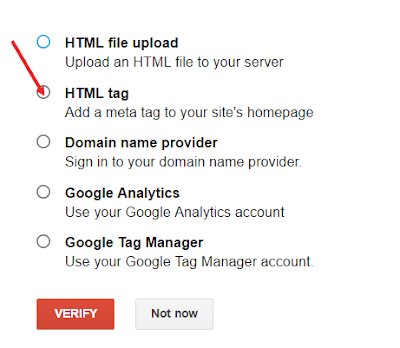
In the box, type your website url, then click on ADD A PROPERTY, from the page that follows, select HTML TAG, from the page that appears, you will see something that looks like this:
now copy it, then go to blogger.com, then click on template, then click on Edit Html, then paste the code right below <head> tag see the image below: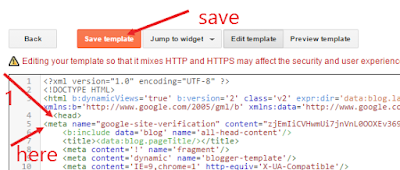
then save the template, now go back to the search console, then click on verify, see the image below:
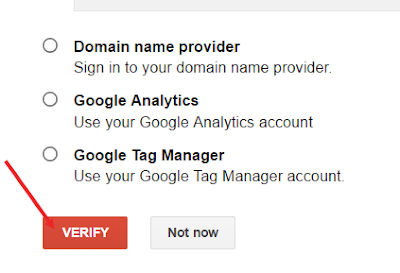
after that, you will receive a congratulatory message that says: congratulation, you have successfully verified your ownership of http://www.your-domain.com or http://www.your-domain.blogspot.com, then click on continue.
you now have your webmaster account, simply go to google.com, search your site address, it will surely display, hope this tutorial helps, drop your comment..
written by
Owoeye Tolu
CEO gurusblend

No comments:
Post a Comment